Getting Started with GarageBand: A Beginner’s Guide
Oct 24, 2024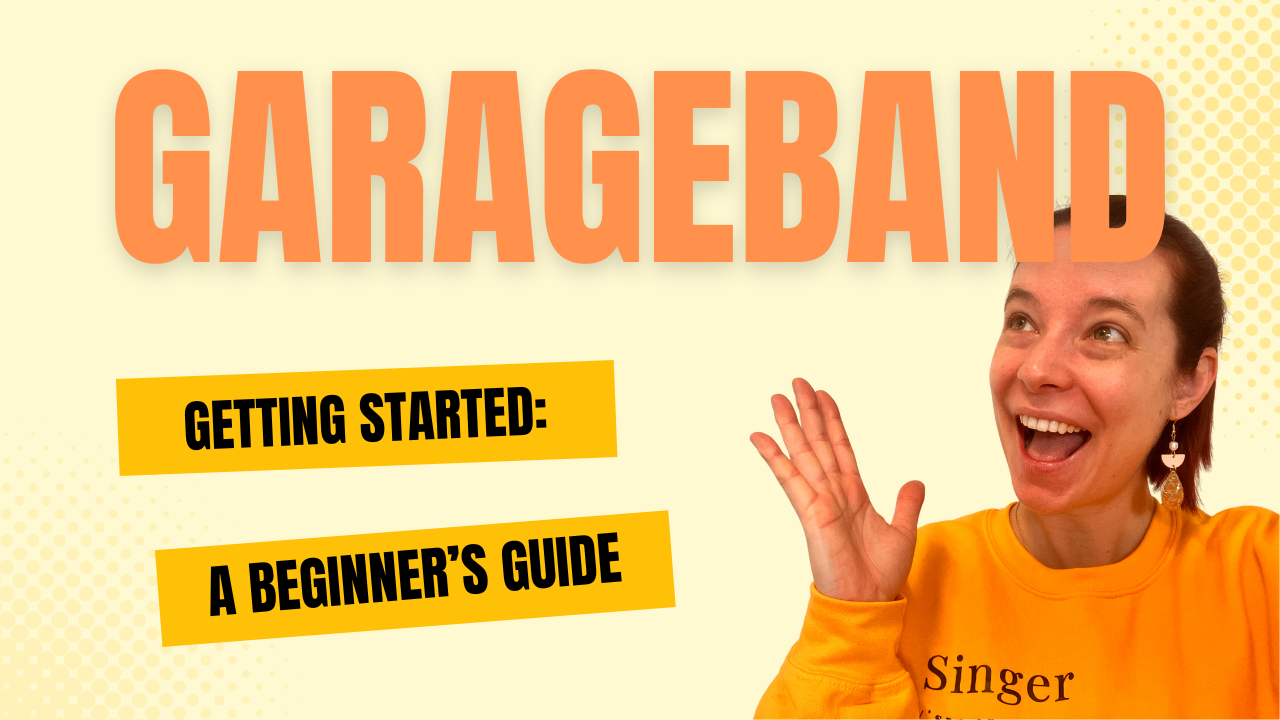
GarageBand is a fantastic tool for anyone looking to record music or vocals. Whether you're a seasoned musician or a beginner, this software makes it easy to get started. In this episode, you'll learn the basics of GarageBand, from understanding the interface to recording your own vocals. By the end, you’ll be ready to create your own tracks and shine as a singer.
What is GarageBand?
GarageBand is a digital audio workstation (DAW) developed by Apple, designed for music creation and production. It is user-friendly, making it accessible for beginners while still offering advanced features for experienced users. The software allows you to create music using virtual instruments, record audio, and mix tracks, all from your computer.
Getting Started with GarageBand
When you first open GarageBand, you will be greeted with a selection of options. Understanding these options is crucial for a smooth recording experience. Let’s explore the interface together.
Choosing the Right Track Type
Upon starting GarageBand, you will see options for different types of tracks:
- Software Instrument: Ideal for those who play instruments like keyboards and want to input MIDI data.
- Audio Track: This is what most singers will use to record vocals or instruments like guitars. Choose this if you have a karaoke track or any audio file you want to work with.
- Drummer Track: Specially designed for adding drum beats, this feature allows for quick beat creation.
Setting Up Your Audio Input
Once you've decided on the track type, it's crucial to select the correct input source for recording. Depending on your setup, you might see different input options. For example, if you’re using a USB microphone or an audio interface like the Focusrite Scarlett 2i2, you will want to select that specific input. This setup ensures that GarageBand captures your voice accurately.
Understanding the GarageBand Interface
Familiarizing yourself with the GarageBand interface is essential for effective use. Here are the key components:
Main Workspace
This is where all your tracks will be displayed. Each instrument or vocal input will have its own track, allowing for easy mixing and editing.
Transport Controls
Located at the top of the screen, these controls allow you to:
- Stop: Stop playback or recording.
- Play: Start playback of your project.
- Record: Begin recording your audio by pressing the red button or using the keyboard shortcut "R".
- Loop: Loop a specific section of your track for repeated playback.
Tempo and Key Signature
At the top bar, you can adjust the tempo (BPM) and key signature of your project. This is particularly useful for ensuring that your vocals match the backing track. For example, you can set the tempo to 120 BPM or change the key signature to fit the song you are working on.
Library and Presets
The left panel contains the Library, where you can select different presets for your audio track. If you are recording vocals, you can choose from various vocal presets that enhance your sound. The "Natural Voice" preset is a popular choice among singers for its balanced sound.
Monitoring Your Audio
When recording, it’s helpful to enable monitoring. This feature allows you to hear yourself through the headphones while recording, ensuring you stay in tune and on beat. Be cautious with this feature, as it can lead to feedback if not set up correctly.
Recording Your Vocals
Now that you’re familiar with the interface, let’s walk through the process of recording your vocals.
Importing a Backing Track
If you’re using a karaoke track, you can easily import it into GarageBand by dragging the file into the workspace. Make sure the tempo of the project matches the backing track to avoid synchronization issues. If necessary, you can turn off the metronome to avoid distractions while recording.
Creating a Vocals Track
To record your vocals, create a new audio track by clicking the plus button and selecting "Audio Track." Choose the "Voice" category and select your desired preset (like the "Natural Voice"). This setup will prepare GarageBand to capture your vocals effectively.
Testing Your Levels
Before hitting record, it’s essential to check your levels. Sing a loud part of the song to see if the input level stays in the green zone. If it turns orange or red, reduce the gain on your microphone to prevent distortion from overdrive. Recording with proper levels ensures high-quality audio.
Recording Your Performance
Once you are satisfied with the setup, press the record button and start singing. GarageBand will create a visual representation of your audio as you record. Remember to keep an eye on the input levels as you perform to maintain a clean recording.
Exporting Your Track
After recording, you’ll want to export your project as an audio file. To do this:
- Set the cycle range to encompass the entire song, trimming any silence at the end.
- Go to the "Share" menu and select "Export Song to Music."
- Give your file a name and choose a location to save it.
- Click "Export" to finalize the process.
Your track will now be available in your music library, ready for sharing or further editing.
Improving Your Vocal Technique
While GarageBand is a powerful tool for recording, it’s essential to remember that the quality of your vocals is paramount. Working on your vocal technique will help you achieve the best results. Consider focusing on your mix voice technique, which is a vital aspect of singing that can enhance your overall sound. I recommend checking out additional resources or tutorials to improve your skills.
Conclusion
With this guide, you are now equipped to start recording your vocals using GarageBand. The software offers a wealth of features that can help you create professional-sounding tracks from the comfort of your home.
Remember, practice makes perfect, so keep experimenting with different settings and techniques. Enjoy your journey as a singer!
If you found this guide helpful, don’t forget to subscribe for more tips and insights on improving your singing skills!
👀 Secret Mix Voice Training Video: https://www.singinginsiders.com/secret-video-opt-in
If you’re a passionate singer, and you're struggling with hoarseness, tension or straining while singing, despite your best effort to sing certain vocal exercises or try to copy the sound of the original artist, I'd like to show you how to sing powerful high notes and expand your range without any straining, tension or hoarseness so that you can sing all of your favorite songs easily and effortlessly.
Even if you typically struggle to practice and train your voice because of a lack of time because you might have other responsibilities (like a job or kids!).
Grab the free secret Mix Voice Training here: https://www.singinginsiders.com/secret-video-opt-in
---
If you're ready to up-level your singing, be surrounded by a team of coaches to help you throughout your singing journey and be part of a community of like-minded singers, then the Singing Insiders membership is for you! Click here to join the waitlist: https://www.singinginsiders.com/si-waitlist
Ready to sing high notes easily and expand your range fast? Register for this FREE training walking you through the step-by-step process to develop your mix voice: https://www.singinginsiders.com/shne-training-opt-in-fnl
Sing High Notes Easily Without Tension Or Hoarseness
Download the Mix Voice Vocal Workout with sing-a-long exercises to train your voice for FREE 👇🏻
We hate SPAM. We will never sell your information, for any reason.

